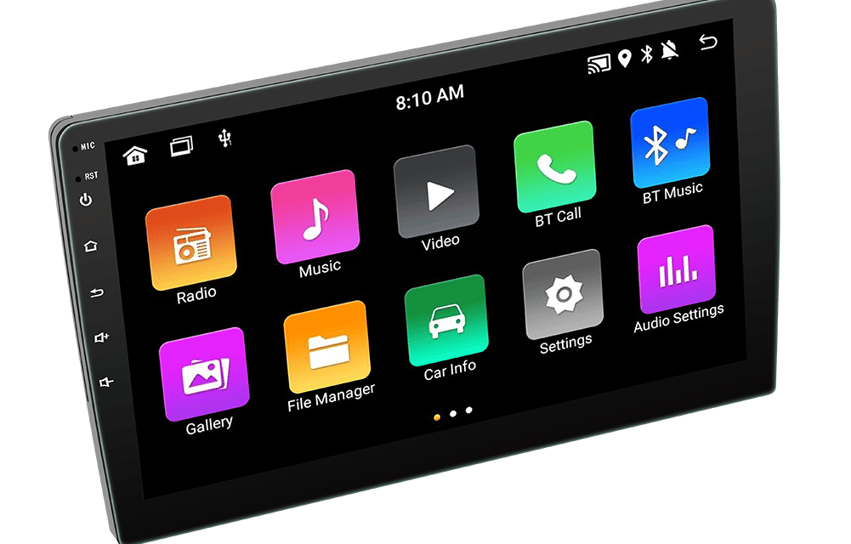How to Change the Home Screen on an Android Car Radio?
S-Radio
2/9/20242 min read
Are you looking to personalize the home screen on your Android car radio? With just a few simple steps, you can easily switch to a new desktop theme and give your car's infotainment system a fresh look. In this guide, we will walk you through the process of changing the home screen on your Android car radio.
Step 1: Access the Settings
To begin, locate the settings icon on your Android car radio's home screen. It is usually represented by a gear or cogwheel icon. Tap on the settings icon to open the settings menu.
Step 2: Navigate to the Display Settings
Once you are in the settings menu, look for the "Display" or "Display Settings" option. This is where you can customize the appearance of your home screen and choose a new desktop theme.
Step 3: Select a New Desktop Theme
Within the display settings, you should find an option to change the desktop theme. Tap on this option to view the available themes for your Android car radio. Depending on the make and model of your car radio, you may have a variety of themes to choose from.
Take your time to browse through the different themes and find one that suits your preferences. Some themes may have a more modern and sleek look, while others may have a more classic or retro vibe. Select the theme that appeals to you the most.
Step 4: Apply the New Theme
After selecting a new theme, you will typically see a preview of how it will look on your home screen. If you are satisfied with the preview, tap on the "Apply" or "Save" button to apply the new theme to your Android car radio's home screen.
Depending on your car radio's software, you may need to confirm your selection or restart the system for the changes to take effect. Follow any on-screen prompts or instructions to complete the process.
Step 5: Enjoy the New Look
Once the new theme is applied, you can now enjoy the refreshed look of your Android car radio's home screen. Explore the new icons, wallpapers, and layout that come with the theme you selected. This simple customization can make your driving experience more enjoyable and personalized.
It's worth noting that some Android car radios also allow you to further customize the home screen by rearranging icons, adding widgets, or changing the wallpaper. If you want to take your customization to the next level, explore the additional options available in the settings menu.
At S-Radio, we understand the importance of providing our customers with a better experience. That's why our Android car radios come with a range of UI themes for you to choose from. Whether you prefer a sleek and modern look or a more classic design, our selection of themes allows you to personalize your car's infotainment system to your liking.
Additionally, we continuously work on functional upgrades and updates to enhance the performance and features of our Android car radios. By staying up-to-date with the latest software developments, we ensure that our customers can enjoy the best possible experience with their Android car radio.
So, why settle for a generic home screen on your Android car radio when you can easily change it to reflect your personal style? Follow the steps outlined in this guide and give your car's infotainment system a fresh new look today!